Smug Syncback for Lightroom (plugin).
Smug Syncback is a Lightroom plugin that will sync any photo title, caption and keywords edited online on SmugMug back into Lightroom or vice versa while staying in full control of exactly what gets synced for each photo.
You also get a bulk gallery editor which can be a huge time saver and giving you unprecedented overview and editability of your gallery metadata.
Finally, check out the Publish selected collections feature which can simplify your publishing workflow.
Who needs it?
Here is your typical workflow:
- You publish your photos to SmugMug using the official SmugMug plugin for Lightroom.
- You edit your captions and keywords on your online SmugMug page in their context, with browser spell check (or using the app of your choice).
- You use Smug Syncback to copy the edited titles, captions and keywords back into Lightroom so that they are in sync. You have total control over exactly which titles, captions and keywords that will be updated in both Lightroom as well as SmugMug for each of your photos.
- In a real life situation, perhaps you forgot to publish the latest changes in LR, or perhaps you made conflicting changes to keywords in LR and captions in SM. Would you trust a plugin which only keeps the most recent side? Smug Syncback lets you review all changes before they occur, and lets you be in control of the conflicting ones.
Doesn't SmugMug sync title and keywords already?
Yes. But official SmugMug plugin will only keep the most recent side. If you have made conflicting edits on both sides, one of the edits will get overwritten.
Smug Syncback lets you review changes before committing and resolve conflicts in a clear dialog, taking the uncertainty out of the equation.
How to synchronize title and caption from SmugMug to Lightroom
- Ensure you have installed and set up according to the instructions below.
- Publish a collection from Lightroom to SmugMug using the official SmugMug plugin for Lightroom.
- Log in to your SmugMug web site and edit the title and caption of one or more of your photos there.
- Select the gallery in Lightroom Library by clicking on it and then click Synchronize title and caption (it's under Files, Plugin Extras).
- Make sure you agree with the dialogs' suggestions, make any last minute edits if you wish, and then click Copy.
- Watch as the changes you approved get synced either direction.
- Tip: To work with more than one gallery at a time, you can hold down Ctrl on Windows or Cmd on Mac while clicking to select multiple galleries or folders before using the command.
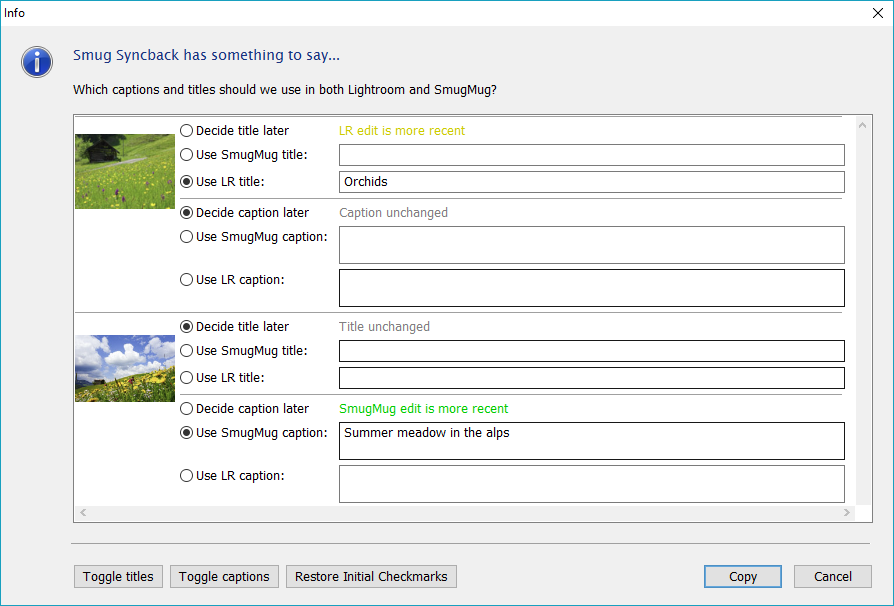
The plugin will match the SmugMug collections that you selected in Lightroom to your SmugMug galleries. It compares each photo to see if the title or caption has been changed and gives you a list of all suggested changes for review and a chance to make any final text edits. If the photo was last edited on SmugMug, it will be green and pre-selected. If it was last edited in Lightroom, it will be yellow and not pre-selected. You may use the Toggle buttons to change the action for all photos. When you press Copy, the changes will be saved to your photos in Lightroom as well as SmugMug, and the sync is complete.
How to synchronize keywords from SmugMug to Lightroom
Steps 1 and 2 same as above (install and publish).
- Log in to your SmugMug web site and edit the keywords of one or more of your photos there.
- Select the gallery in Lightroom Library by clicking on it and then click Synchronize keywords (it's under Files, Plugin Extras).
- Make sure you agree with the dialogs' suggestions or make any last minute edits before choosing Copy.
- Watch as the keyword changes you approved get synced either direction.
- Tip: To work with more than one gallery at a time, you can hold down Ctrl on Windows or Cmd on Mac while clicking to select multiple galleries or folders before using the command.
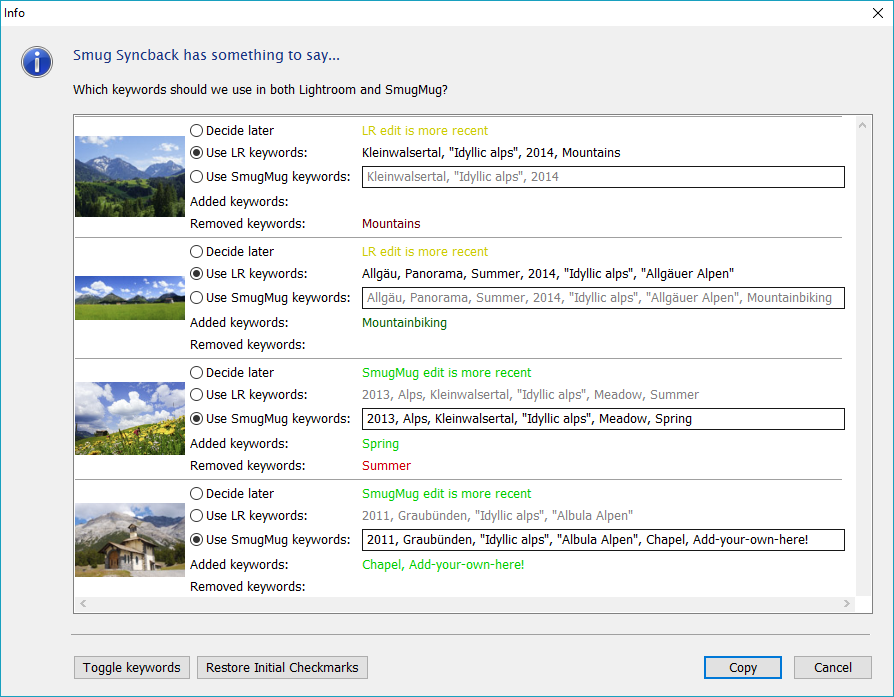
How to install and set up Smug Syncback
- Make sure the requirements below are fulflilled.
- Download Smug Syncback.
- Install the plugin in Lightroom. The procedure is the same as for any LR plugin (Extract files, Plugin Manager, Add). There is a good guide here, and the method is the same - just different files.
- Make sure that the official SmugMug Publish Service is setup in LR against your SmugMug account.
- Make a backup of your LR catalog, just in case (Edit > Catalog settings).
- Go to Plugin Manager on the File menu in LR and select mk Smug Syncback on the left hand side.
- Ensure Check for updates upon startup is checked.
- Expand SmugMug Authorization and click Authorize.
- Follow the on screen instructions to give the plugin authorization to your access your SmugMug account. Close the Plugin Manager.
- Now some new commands are available in Lightroom under the menu File > Plugin-Extras:
- Please donate if you like it!
Is it free?
Yes it's free! However I would appreciate a donation if you find this plugin useful and time saving. I've spent countless hours building it because I needed it, there is no profit in it. So if you like it - please support me by donating what you think it's worth to you. It will encourage me to keep supporting it and make further enhancements.
Use the button above to donate any amount. Or transfer manually to donate@markuskvist.se using Paypal.
Thanks, I really appreciate your fair support of this project!
Bonus feature: Edit multiple SmugMug galleries and folders at the same time
Perhaps you want to make sure that your SmugMug gallery Urls are consistent. Or that Keywords are complete and consistent among several SmugMug galleries or folders.
This bonus feature adds a convenient dialog for editing multiple SmugMug folders and galleries at the same time. It opens selected SmugMug galleries and folders in bulk edit mode, where you can edit their Name, Url, Keywords and Description in an efficient manner with little delay.
The command, once installed, is available in Lightroom under File > Plugin Extras > Edit selected galleries.
Tip: Leave the window open and click Reopen to update the view to the currently selected galleries in Library.
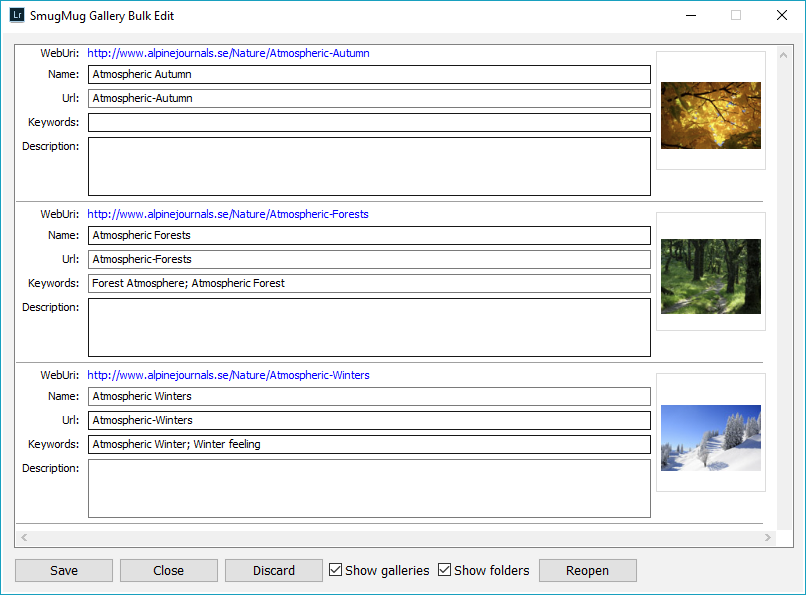
Bonus feature: Publish selected collections
This bonus feature is a convenient time saver that lets you
publish all collections and sets that you have selected in Lightroom with one click
instead of having to step through each and every one and click Publish.
Publishing more than one collection at a time is really something that should just work in Lightroom -
but it doesn't (not for me at least). So until Adobe does something about it, it can save you a lot of time.
If you select more than two collections, it will only publish
two at a time until all are either published or the operation is canceled.
It works with any Lightroom collections, not just SmugMug.
Requirements
You will need:
- Adobe Lightroom 5 or 6+ (higher usually works)
- The official SmugMug plugin for Lightroom. (Download and install, FAQ)
- The Smug Syncback plugin for Lightroom (download here)
- An account at SmugMug.
Limitations and known issues
- It will only sync to one SmugMug account at a time, although you could switch by logging out and in again.
- If you are using a 13" screen or smaller and have set more than 100% size in Display settings in Windows, you might not see the buttons at the bottom of the dialog. Set to 100% as a workaround.
- Edit selected galleries: After having edited folder Url, any child galleries and folders will still have the old invalid url next to the Publish button in Lightroom Library. This does not affect any subsequent editing or the online status. Once you've opened the official SmugMug edit dialog, and clicked away from the collection, it will be up to date. The official SmugMug plugin has the same shortcoming last I checked.
- There is no warranty. Use at your own risk.
Awesome, how can I show my gratitude?
Use the button below to donate any amount you find appropriate.
Or transfer manually to donate@markuskvist.se using Paypal.
Thanks, I really appreciate your fair support of this project!
What is SmugMug?
It's a place to display your pictures in a beautiful way without any ads or clutter. It is also really simple to use and customize, and it has Lightroom support.